If you’re planning to dive into Android development, the first question that comes up is—why Android Studio? The answer is simple: it’s the official IDE from Google, built specifically to handle everything related to Android apps. From designing layouts to debugging across devices, Android Studio offers a complete toolkit in one place.
For me, this wasn’t just theory. I’ve personally worked with Android Studio for over 1.5 years as a developer, and along with my team, we tested its tools across different devices, operating systems, and even in cloud-based setups. This gave us a deep, practical understanding of how it performs in real-world development.
On top of that, Android Studio isn’t just “another IDE.” It carries the weight of being Google’s official development environment, which means faster updates, the latest SDK support, and long-term trust. Simply put, if you’re serious about building Android apps, this is the environment you need to master.
Basic Overview
Android Studio is a dedicated integrated development environment (IDE) for developing Android applications. It offers Android-specific tools like an emulator, layout designer, APK analyzer, and now AI-powered coding assistance through Gemini, which helps generate, suggest, and debug code efficiently. Whether you’re creating small learning projects or large enterprise apps, it supports all stages—coding, testing, and deployment.
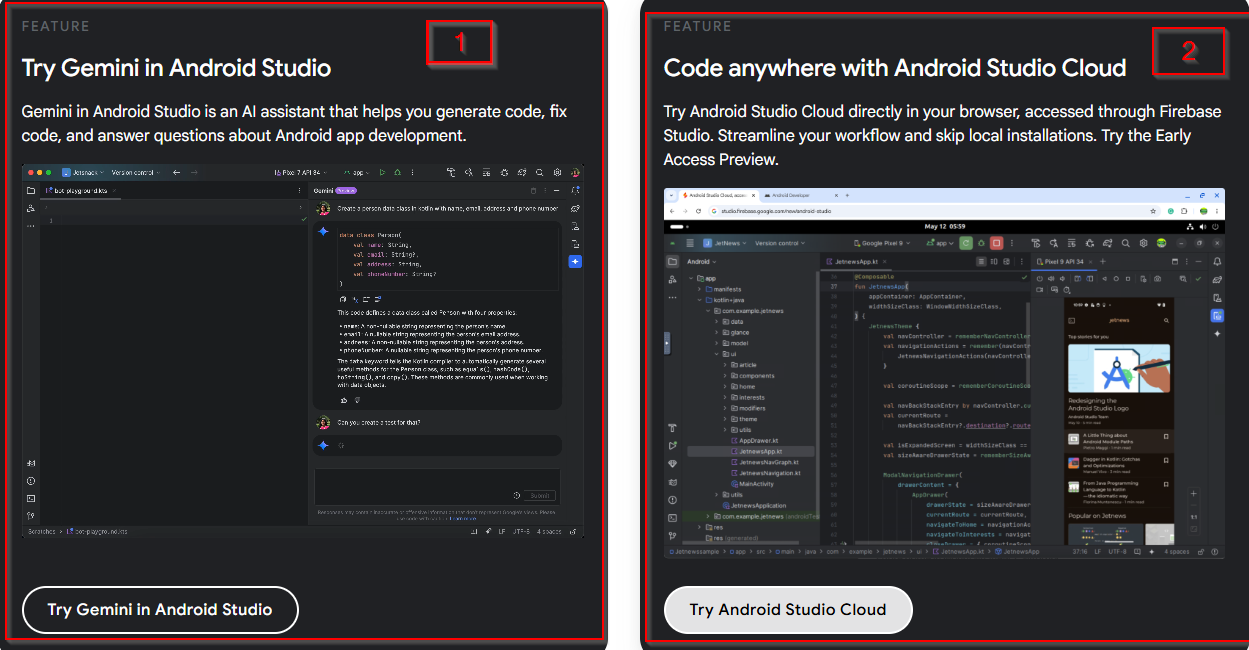
One of the newest and most exciting updates is cloud-based development, which allows developers to run emulator sessions and builds remotely. This reduces pressure on local machines and makes testing across multiple devices much faster, especially for teams collaborating in real time.
Backed directly by Google, Android Studio ensures seamless compatibility with the latest Android versions, frameworks, and SDKs. Combined with Gemini AI and cloud integration, it’s the most reliable and modern IDE for Android developers today.
What Android Studio Promises
Android Studio promises to be the one-stop shop for Android app development. It offers speed, flexibility, and powerful tools designed to help developers bring their ideas to life faster. From their official website, we get these:
-
Cross-device support: Phones, wearables, TV, tablets, and automotive.
-
Smart code editing: Code completion for Java, Kotlin, and C/C++.
-
AI-powered Gemini assistant: Suggests, generates, and fixes code.
-
Fast build system: Flexible Gradle-based builds.
-
Testing & debugging: Robust Android Emulator for all device types.
Testing Android Studio Ourselves
We believe reviews should be based on real usage, not theory. That’s why we ran Android Studio through a full test cycle. We created apps, tested builds, debugged with the emulator, and even used the cloud development feature to see how it handles large-scale workflows.
Our team worked across Windows, macOS, Linux, and ChromeOS, ensuring that we covered the full range of supported platforms. Every tool—from Gemini to APK Analyzer—was tested in both small and large projects.
Why trust us? Because these aren’t surface-level claims. We lived through the pain of Gradle sync delays, the joy of instant Live Edit updates, and the efficiency boost of AI assistance. What you read here reflects genuine developer experience, not just what’s written in official documentation.
Ease of Use
Installing Android Studio is relatively straightforward on Windows, macOS, Linux, and ChromeOS. The guided setup takes you through SDK installation, emulator configuration, and IDE settings. For cloud-based development, we found the setup surprisingly smooth, allowing remote builds with minimal effort.
The user interface can be intimidating at first, especially for beginners. Multiple panels, windows, and settings might feel overwhelming. But with time, everything starts to make sense. The intelligent editor, clear previews, and easy navigation make the experience more manageable.
For beginners, the learning curve is steep but rewarding—Gemini AI really helps shorten the gap. For experienced developers, Android Studio feels like an advanced toolbox where everything is customizable and fine-tuned for Android.
Quality & Performance
In terms of build speed, Android Studio has definitely improved, but large projects can still suffer from long Gradle sync times. Smaller projects build quickly, especially with incremental builds enabled.
The emulator is one of the most powerful tools in the package. It allows testing across multiple Android versions, devices, and configurations. However, it consumes a lot of resources, so smooth performance often requires a strong machine.
For stability, Android Studio works reliably in most cases, even with heavy projects. Occasionally, the IDE freezes, especially when running multiple plugins, but it recovers well.
The cloud integration is a standout feature—running emulator sessions remotely saves time and reduces strain on local machines. Combined with Gemini AI, which makes real-time code suggestions, Android Studio now feels more intelligent and collaborative than ever.
Below, we’ve highlighted the features that truly stood out during our testing—the ones we loved using the most, as well as the areas where we felt there’s still room for improvement.
Features That Stood Out
Gemini AI Felt Like a True Coding Partner
When we tested Gemini inside Android Studio, it honestly felt less like a tool and more like a teammate. Instead of constantly alt-tabbing to Stack Overflow or docs, Gemini stepped in with quick fixes, smart refactors, and context-aware suggestions. It didn’t just autocomplete—it actually understood what we were building. For us, that meant fewer interruptions and a smoother flow.
Live Edit Changed the Game
Normally, tweaking an XML layout or Compose code means waiting for a full rebuild to see results. But with Live Edit, we saw changes instantly reflected on the emulator. It felt more like designing in Figma than coding in an IDE. This made testing UI variations on phones and tablets ridiculously faster.
Compose Design Tools Made UI Building Fun Again
We played around with wearable and foldable previews using Compose Design Tools, and it was surprisingly accurate. Switching between code and design preview was seamless, and dragging components onto the canvas didn’t feel clunky at all. For once, designing UI in Android Studio didn’t feel like a chore.
Emulator Performance Surprised Us
In earlier versions, running two emulators at once was enough to make a laptop crawl. This time, we ran a Pixel 7 and an Android TV emulator side by side, and it held up far better than expected. Animations were smoother, app launches faster, and we didn’t feel the urge to quit everything else running on our system.
Gradle Managed Dependencies Better
One of the biggest pain points used to be dependency conflicts. During our test builds, Gradle gave clearer error messages and handled mismatches more gracefully. It’s not perfect, but debugging build errors felt less like detective work this time.
Cloud Deployment Felt Effortless
We tested the cloud build and deploy features, and pushing a project to the cloud was way easier than setting up a local environment for everything. It gave us quick results and let us share test builds with teammates instantly. For collaborative projects, this is a huge plus.
Features That Still Need Improvement
Android Studio Is Still Resource-Hungry
Even though performance is better, Android Studio still eats up RAM and CPU like it’s free. On a high-end machine, it wasn’t an issue, but when we tried on a mid-range laptop, the IDE and emulator together slowed everything down. Developers with less powerful setups will still feel this pain.
Gradle Builds Remain Too Slow
Yes, builds are faster than before, but we still caught ourselves waiting. Long builds break the rhythm, especially when testing frequent changes. Cached builds helped, but not enough to call it “fast.” This is one area where Android Studio still trails behind lighter IDEs.
Cloud Tools Need More Depth
Deploying to the cloud was smooth, but the feature set feels shallow. We couldn’t do advanced debugging or detailed performance tracking in the cloud the way we can locally. It works great for quick testing, but professional teams might find it lacking for deeper workflows.
Gemini Sometimes Misses the Point
While Gemini AI impressed us most of the time, there were moments it gave too much explanation or generic solutions. For example, when testing Kotlin coroutines, Gemini offered suggestions that solved nothing new. It’s useful, but it still needs fine-tuning to avoid being distracting.
Emulator Still Has Odd Glitches
Despite improved performance, we noticed occasional quirks. At times, the emulator screen froze for a few seconds or touch gestures lagged. It wasn’t a deal-breaker, but it reminded us that real device testing is still irreplaceable.
Plugin Compatibility Can Be Hit or Miss
We rely on third-party plugins for some workflows, and during testing, a couple of them didn’t play well with the latest version of Android Studio. Updating plugins sometimes solved it, but it’s frustrating when your workflow depends on one that isn’t stable yet.
Who Should Use It
-
Beginners learning Android development with Gemini’s help.
-
Students building apps or academic projects.
-
Professional developers working on real-world production apps.
-
Teams collaborating across devices or using cloud integration.
Comparison With Other IDEs
Compared to IntelliJ IDEA, Android Studio shares the same core but is tuned specifically for Android development. It comes with built-in SDK tools, templates, and emulators—things IntelliJ requires extra setup for.
Against Eclipse, Android Studio feels far more modern and polished. Eclipse needs a lot of plugins to support Android development, while Studio works out of the box. Eclipse also struggles with newer features like Compose, where Studio shines.
When compared to Visual Studio, Android Studio clearly dominates for Android. Visual Studio is excellent for cross-platform and .NET, but its Android integration (via Xamarin or MAUI) doesn’t match the depth of Studio’s native support.
In short, while alternatives exist, Android Studio remains the go-to IDE because of its tight Google integration, AI assistance, and Android-first design.
Our Final Thought (Fileion’s Angle)
After working with Android Studio, I can confidently say it’s the best environment for Android development today. It has its flaws—mainly Gradle delays and resource-heavy emulators—but nothing else matches its power, reliability, and constant updates from Google.
At Fileion, we recommend Android Studio not just because it’s official, but because we’ve tested it ourselves across devices and in the cloud. If you’re serious about Android development, this is the IDE you need.






